How to join IGO
This page contains the instructions on how to join Interest Groups Online (abbreviated as IGO). This is not your local U3A. If you wish to join your local U3A, you should continue to Find your local u3a.
Here are the instructions on how to join Interest Groups Online (abbreviated as IGO). This process is done via the Beacon Members' Portal, which can be accessed via the link below.
The fees for 2025 to 2026 are shown below:
| IGO joining date | Renewal date | Annual Membership Fee |
| After 1 October 2025 | 1 April 2026 | £6 |
| After 1 February 2026 | 1 April 2027 | £12 |
| After 1 October 2026 | 1 April 2027 | £6 |
To join IGO and make your payment, use the button below:
After pressing the grey button, Beacon will open in a new window. You will see a screen with a black notice box pop up.
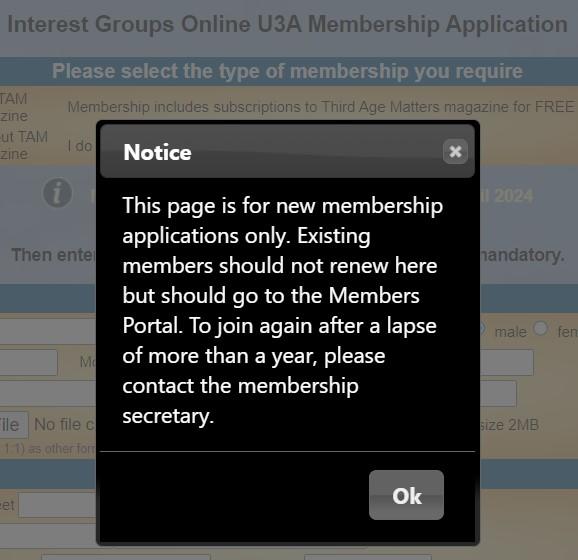
Click 'OK' and you will see two options to select from.

Now select either 'With TAM magazine' or 'Without TAM magazine'. Third Age Matters (TAM) is the u3a magazine, which you can receive for free as part of your membership to IGO. This option is not available for those living outside the UK.
You will then need to fill in your personal information. Only the fields with a bold font title are mandatory.
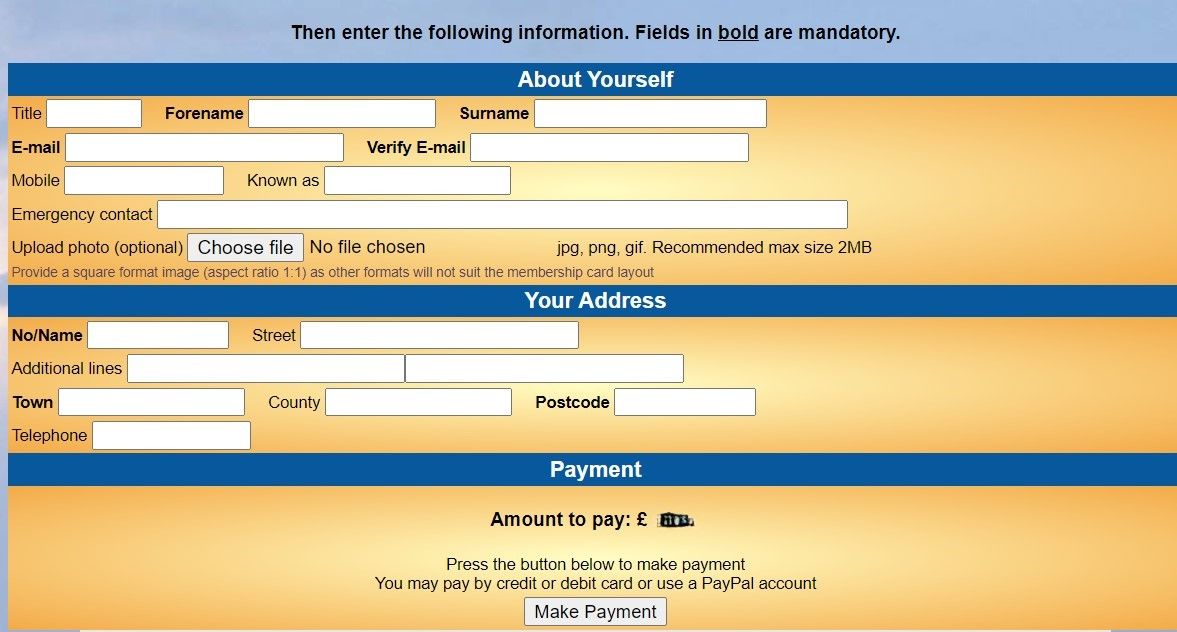
Please do not use capital letters in your email address, as this can cause issues in the sign-up process.
If you do not have a UK postcode, please use ZE1 1ZZ.
You submit this form by clicking Make Payment.
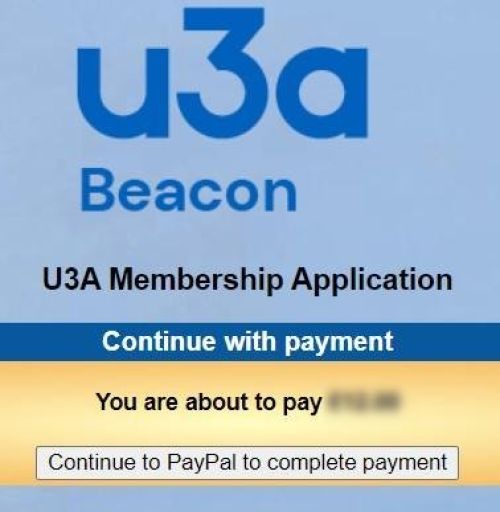
Then click on Continue to PayPal to complete payment.
If you have a PayPal account and you are happy to use it to pay for your IGO membership (otherwise continue here):
Select Log in to your PayPal account and pay for your membership. Once completed, PayPal displays the following 'success' page:

Click on Return to Seller. You will continue here.
If you do not have a PayPal account or you do not want to use it to pay for your IGO membership:
Scroll to the bottom of this page select Pay by Debit or Credit Card. (If this option does not appear, you have to clear the cache within your browser or use a different browser. For more information see here.) As with all online transactions using a credit or debit card, you will be required to provide your address and phone number for verification purposes by your credit/debit card company. If you do not have a mobile phone, please follow the instructions in this picture:

Make sure that the sliding button next to Save information and create your PayPal account below is in the left position (as shown below) – otherwise, PayPal will create an account for you!

When you filled in all the details that are required for a credit/debit card transaction, click on Pay now as a guest.
Once Paypal has processed your payment, you will see the following 'success' screen:

Click on Return to Seller to leave PayPal and return to IGO.
If you have any questions, please contact us at
After completing the PayPal payment: Registering for your Beacon account
On completion of your payment, you should receive two emails: (1) an email from PayPal confirming your payment, and (2) an email confirming your Interest Groups Online membership. See below if you have not received these emails.
You should save the second email! It contains the following important information about your membership number:

Follow the instructions in your email: now sign in via the Beacon Members Portal. Select Register for a Membership Account. Enter the information exactly as in your email.
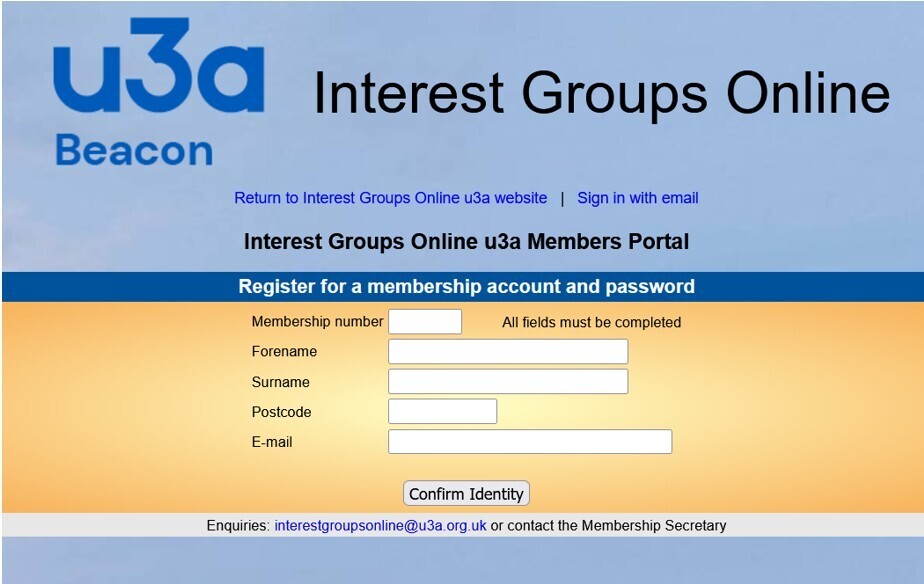
When done, click on Confirm identity.
Setting up your Password
Follow the instructions:
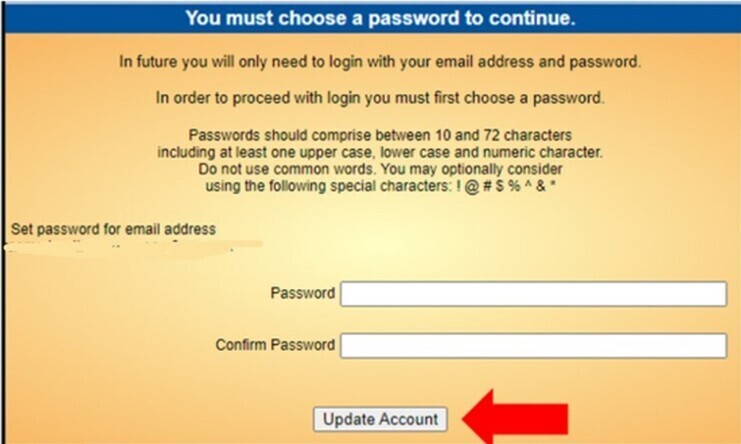
This completes your IGO membership registration process. You can now log on to the Beacon Members Portal and join one or more IGO groups. For help with that see Help with Beacon Members Portal.
If you have any questions, please contact us at
If you have not received the two emails
On completion of your payment, you should receive two emails. One is from PayPal confirming your payment. The second one is from IGO confirming your new / renewed membership. If you have not received them, then:
- Check your spam folder, maybe they ended up there.
- If you have received an email from PayPal but not from IGO, please forward this email to IGO,
This email address is being protected from spambots. You need JavaScript enabled to view it. . On completion of your payment, PayPal notifies IGO about your payment. IGO then issues an email informing you about your new / renewed membership. On rare occasions, this email does not get through. Sending your PayPal payment confirmation to IGO starts the manual process.

